Using Settings
The Settings page is your control panel for RubixKube configuration - from organization details to security settings.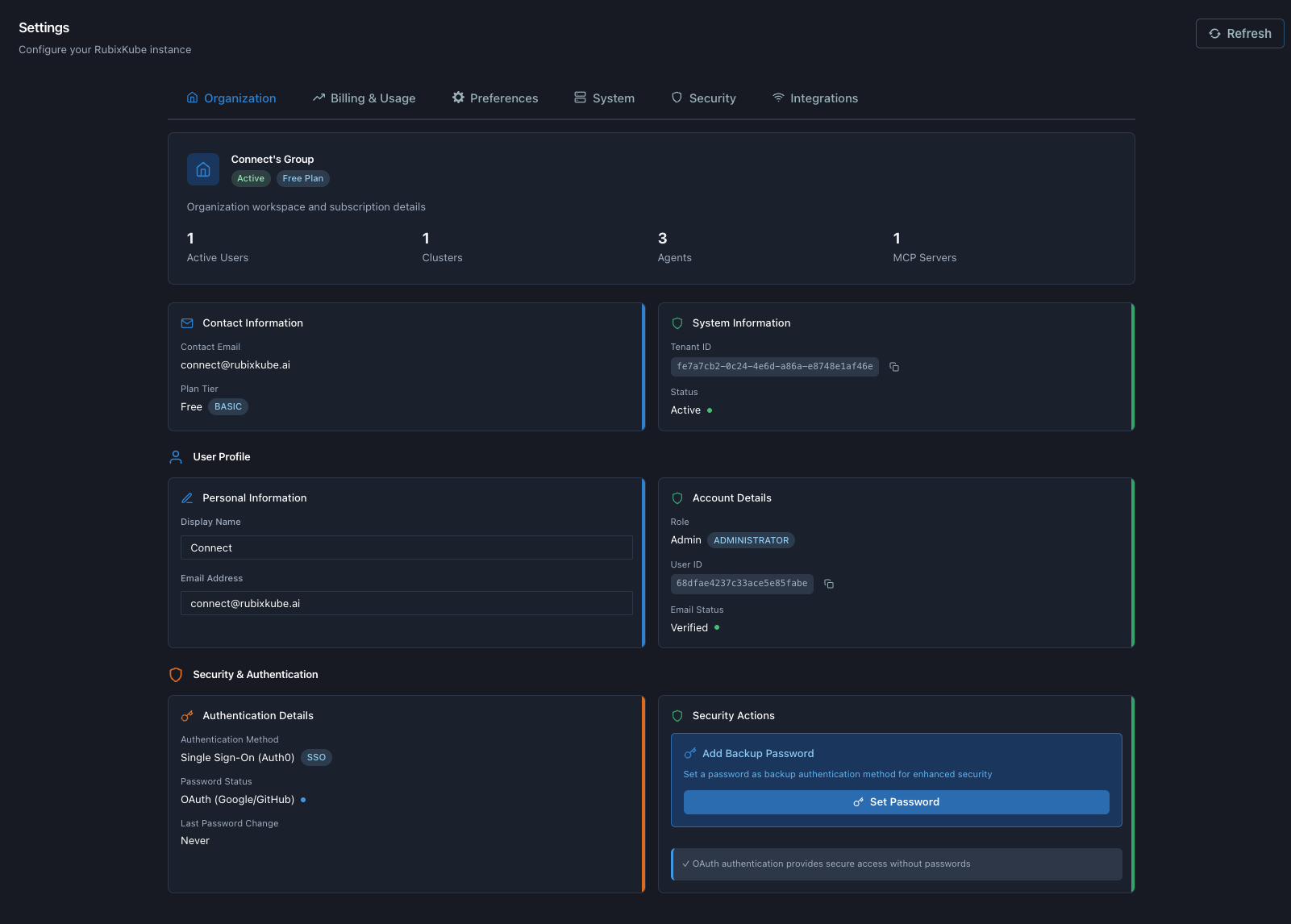
Settings Tabs
Organization
What you’ll find: - ** What you’ll find:** “Connect’s Group”- Plan tier: free, pro, enterprise
- Active users: Team member count
- Clusters: Connected cluster count
- Contact email: Organization email
- Tenant ID: Your unique RubixKube identifier
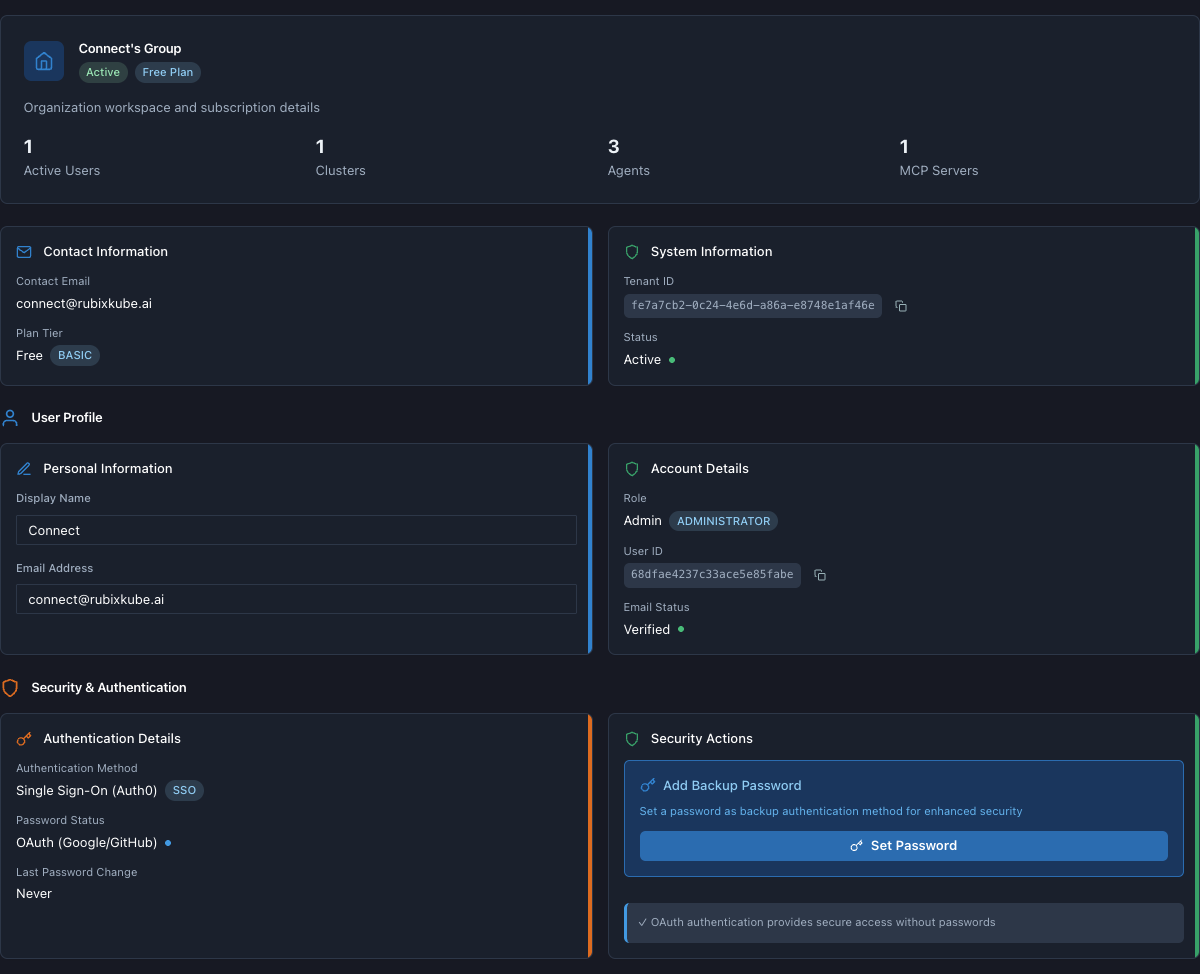

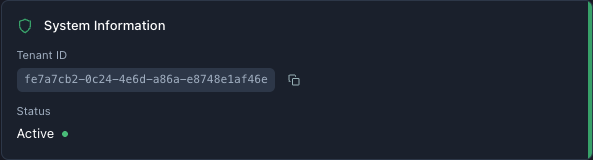
Billing & Usage
What you’ll find: - Current plan details- Usage statistics
- Upgrade options
Preferences
What you’ll find: - ** What you’ll find:** Your name- Email: Account email
- Role: admin, member, viewer
- User ID: Your unique identifier
- Email status: Verified/Unverified
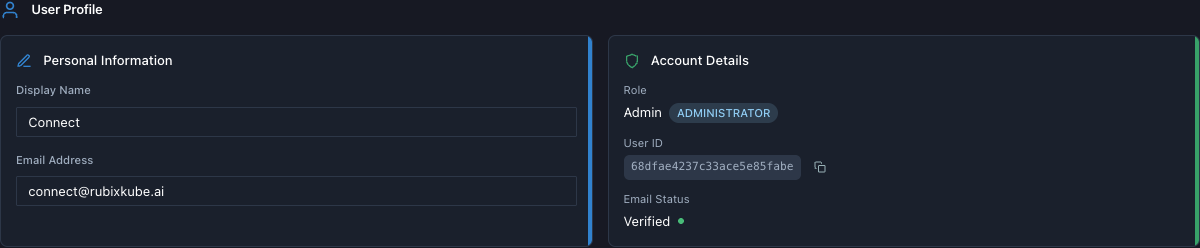
System
What you’ll find: - RubixKube version- Agent versions
- API endpoint status
- System health checks
Security
What you’ll find: - ** What you’ll find:** SSO (Auth0)- Password status: OAuth or password-based
- Security actions: Enable/disable features
- Audit logs: Recent security events
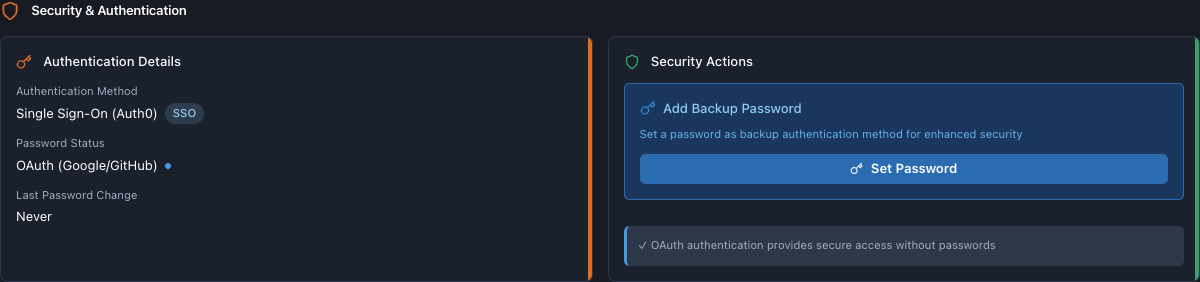
Related Guides
Common Tasks
Copy Tenant ID
- Go to Organization tab
- Find “Tenant ID”
- Click copy button
- Use for API calls or support requests
Update Profile
- Go to Preferences tab
- Edit Display Name
- Changes save automatically
Check Authentication
- Go to Security tab
- Verify authentication method
- See if using OAuth (recommended) or password
What You Learned
6 settings tabsOrganization overview
User preferences
Security settings
Next: View All Using Guides
Need Help?
Contact Support
Email: [email protected]
Please include your Tenant ID (Settings → Organization), timestamp, and screenshots.
Please include your Tenant ID (Settings → Organization), timestamp, and screenshots.
Troubleshooting Guide
Step-by-step fixes for common issues across Dashboard, Insights, Agents, and more.
FAQ
Answers to common questions about setup, RCA, agents, and docs.
Docs Navigation
Browse all guides to learn workflows and best practices.