Quick Login: Use your preferred authentication method - email, GitHub, or Google - to access your RubixKube console in seconds.
Authentication Methods
RubixKube supports three convenient ways to log in to your account:Email & Password
Log in with your registered email and password
GitHub
Single sign-on using your GitHub account
Single sign-on using your Google account
Email Login (Step-by-Step)
Step 1: Navigate to Login Page
Visit console.rubixkube.ai - you’ll be automatically redirected to the login page if you’re not already signed in.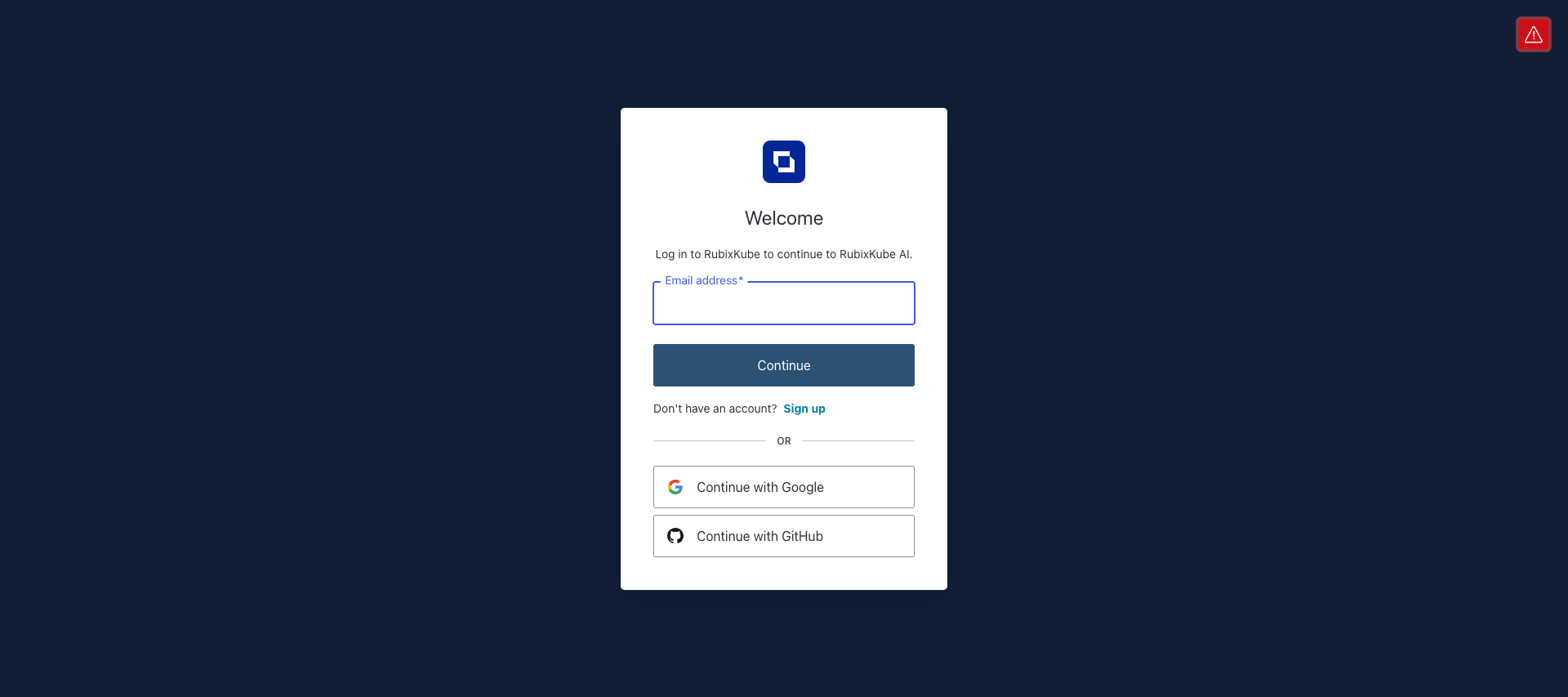
- Email address field - Enter your registered email
- Continue with Google - Quick OAuth login with Google
- Continue with GitHub - Quick OAuth login with GitHub
- Sign up link - For new users who need to create an account
Step 2: Enter Your Email
Type in the email address you used during signup and click Continue.Step 3: Enter Your Password
After entering your email, you’ll be directed to the password entry screen.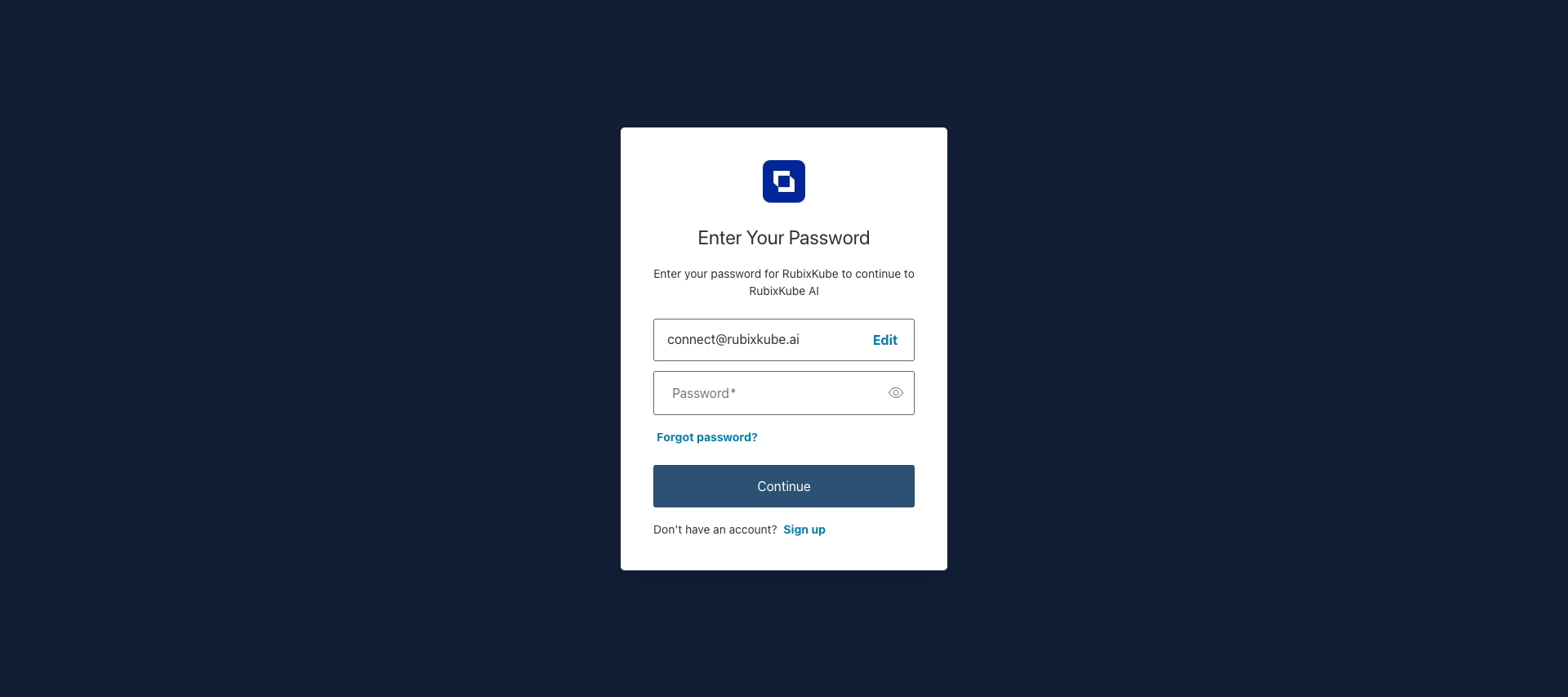
- Your email address is displayed at the top
- Click “Edit” if you need to change the email
- Enter your password in the secure field
- Toggle “Show password” to verify your entry
- Click “Forgot password?” if you need to reset it
- Click Continue to log in
Step 4: Access Your Dashboard
After successful authentication, you’ll be redirected to your RubixKube dashboard!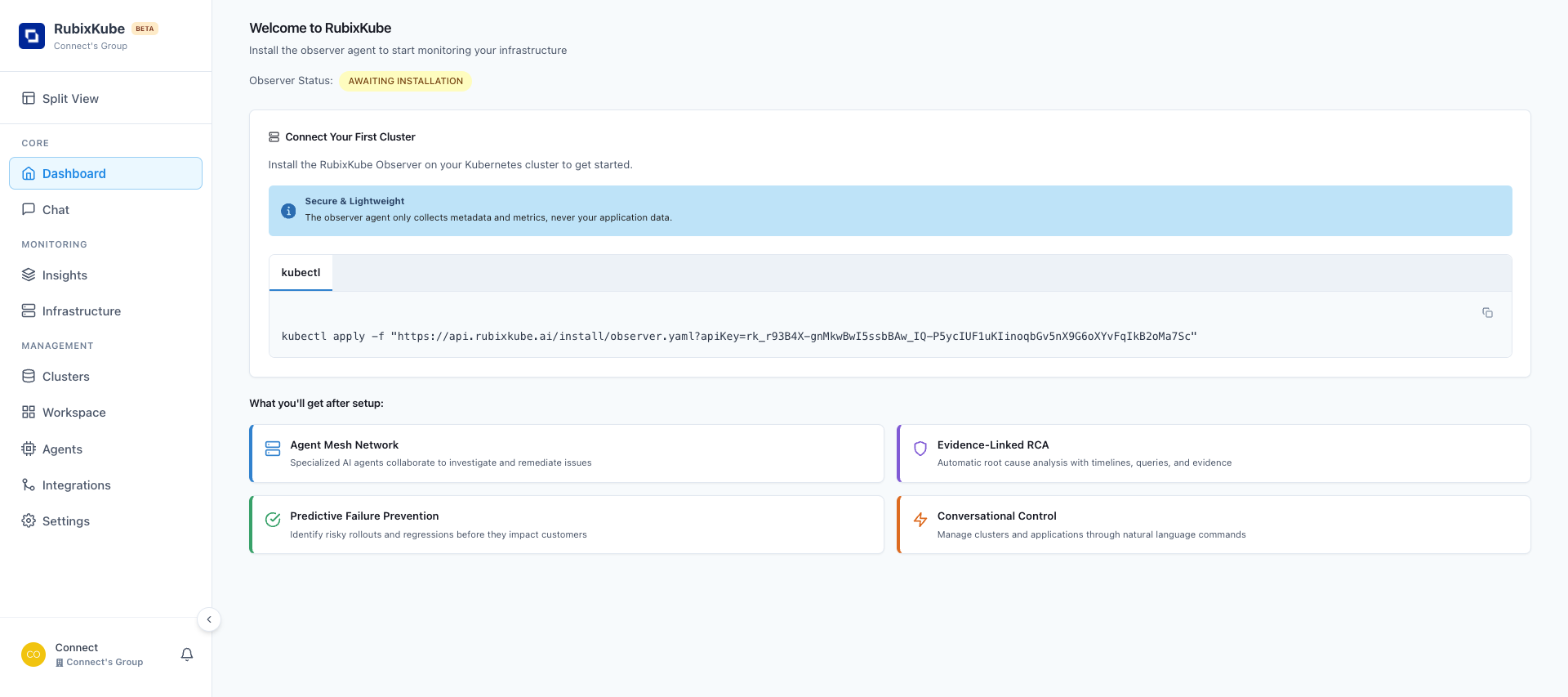
- Connect your first Kubernetes cluster
- Understand the key features
- Start monitoring your infrastructure
Social Login (GitHub & Google)
GitHub Login
- Click “Continue with GitHub” on the login page
- Authorize RubixKube if this is your first time
- You’ll be automatically logged in and redirected to your dashboard
- No password to remember
- Automatic SSO if you’re already logged into GitHub
- Secure OAuth 2.0 authentication
Google Login
- Click “Continue with Google” on the login page
- Select your Google account from the account picker
- Grant permissions if this is your first time
- You’ll be automatically logged in
- Works seamlessly with Google Workspace accounts
- Single sign-on across all your apps
- Enterprise-grade security
Password Reset
Forgot your password? No problem!Reset Your Password
- On the password entry screen, click “Forgot password?” 2. You’ll receive a password reset email at your registered address
- Click the reset link in the email (valid for 24 hours)
- Create a new secure password
- Log in with your new password
Password Requirements
When creating a new password, ensure it:- Is at least 8 characters long
- Contains lowercase letters
- Contains UPPERCASE letters
- Contains numbers ** - Contains ** special characters (!@#$%^&*)
Session Management
Stay Logged In
RubixKube keeps you logged in for:- 7 days on trusted devices (with “Remember me”)
- 24 hours on regular sessions
- Until you log out if you manually signed out
Multiple Sessions
You can be logged in to RubixKube on multiple devices simultaneously:- Work desktop
- Personal laptop
- Mobile browser
For security, any device can log out all other sessions from the Settings > Security page.
Automatic Logout
You’ll be automatically logged out if:- You haven’t used RubixKube in 7 days - Your session token expires
- You manually log out
- An admin revokes your access
- You change your password (logs out all other sessions)
Security Features
Two-Factor Authentication (2FA)
Coming Soon: Native 2FA support is being added to RubixKube for enhanced security.
- GitHub - Enable 2FA on your GitHub account
- Google - Enable 2-Step Verification on your Google account
Device Recognition
RubixKube can recognize trusted devices through:- Browser fingerprinting
- Biometric authentication (if enabled during signup)
- Device authorization emails
Suspicious Activity
If RubixKube detects unusual login activity, you’ll receive:- Email notification about the login attempt
- Account lock if multiple failed attempts occur
- Verification challenge from a new device or location
Troubleshooting
Password Reset Email Not Received?
Password Reset Email Not Received?
If you don’t receive the password reset email:
- Check spam/junk folder - Reset emails sometimes get filtered
- Wait 5 minutes - Email delivery can occasionally be delayed
- Verify email address - Ensure you entered the correct email
- Try again - Request another reset link
- Contact support - Email [email protected] for assistance
Wrong email or password error
Wrong email or password error
Common causes:
- Typo in email or password (check for extra spaces)
- Caps Lock is enabled
- Using wrong authentication method (did you sign up with GitHub/Google?)
- Account hasn’t been verified yet
- Double-check your email address
- Use “Show password” to verify what you’re typing
- Try the “Forgot password?” flow
- Check your email for verification link if newly registered
Account locked after multiple attempts
Account locked after multiple attempts
After 5 failed login attempts, accounts are temporarily locked for 15 minutes to prevent brute-force attacks.What to do:
- Wait 15 minutes before trying again
- Use the “Forgot password?” option to reset immediately
- Contact support if you believe this is an error
Email verified but can't login
Email verified but can't login
If you verified your email but still can’t log in:
- Clear your browser cache and cookies
- Try an incognito/private browsing window
- Ensure you’re using the same email you verified
- Try a different browser
- Contact support at [email protected]
Social login (GitHub/Google) not working
Social login (GitHub/Google) not working
Infinite redirect loop
Infinite redirect loop
If you’re stuck in a redirect loop:
- Clear all browser cache and cookies for rubixkube.ai
- Close all RubixKube tabs
- Open a new incognito/private window
- Try logging in again
- If persists, try a different browser
Session expires too quickly
Session expires too quickly
If you’re being logged out frequently:
- Enable “Remember me” during login
- Check browser settings - Ensure cookies aren’t being auto-deleted
- Whitelist rubixkube.ai in your ad blocker
- Corporate VPN/Firewall - May be interfering with session cookies
Best Practices
Use Strong Passwords
- Minimum 12+ characters
- Mix of letters, numbers, symbols
- Unique to RubixKube
- Use a password manager
Enable 2FA
- Use GitHub/Google 2FA
- Biometric auth on trusted devices
- Backup codes stored securely
Secure Your Devices
- Keep devices updated
- Use antivirus software
- Lock screen when away
- Don’t share credentials
Monitor Activity
- Review login history regularly
- Set up login notifications
- Report suspicious activity
- Revoke unknown sessions
Quick Access
Go to RubixKube Console
Click here to log in to your RubixKube account
What’s Next?
After logging in, you’ll want to:Connect Your Cluster
Install RubixKube agent on your Kubernetes cluster
Explore the Dashboard
Take a tour of the RubixKube interface
Configure Integrations
Connect Slack, PagerDuty, and other tools
Invite Team Members
Collaborate with your team on infrastructure reliability
Need Help?
Support
Email us at [email protected]
Documentation
Browse our complete docs
Status Page
Check system status at status.rubixkube.ai
Community
Join our Slack community
- Pop-up blocked: Allow pop-ups for console.rubixkube.ai
- Organization restrictions: Your org may block OAuth apps
- Cookies disabled: Enable third-party cookies temporarily
- Account mismatch: You may have signed up with email but are trying social login
Solution: Use email login as a fallback, then link your social accounts in Settings.