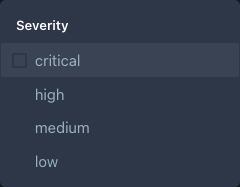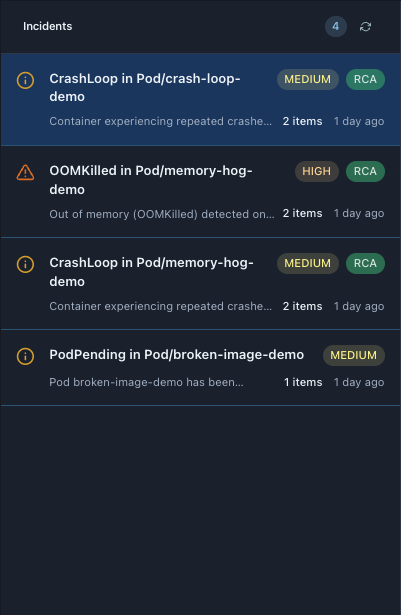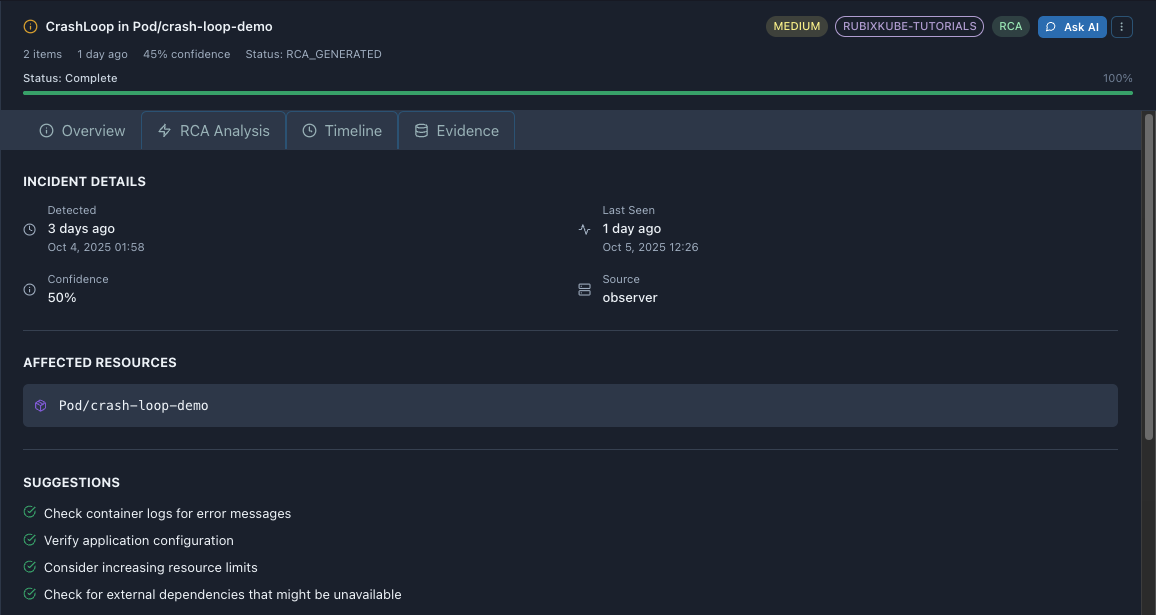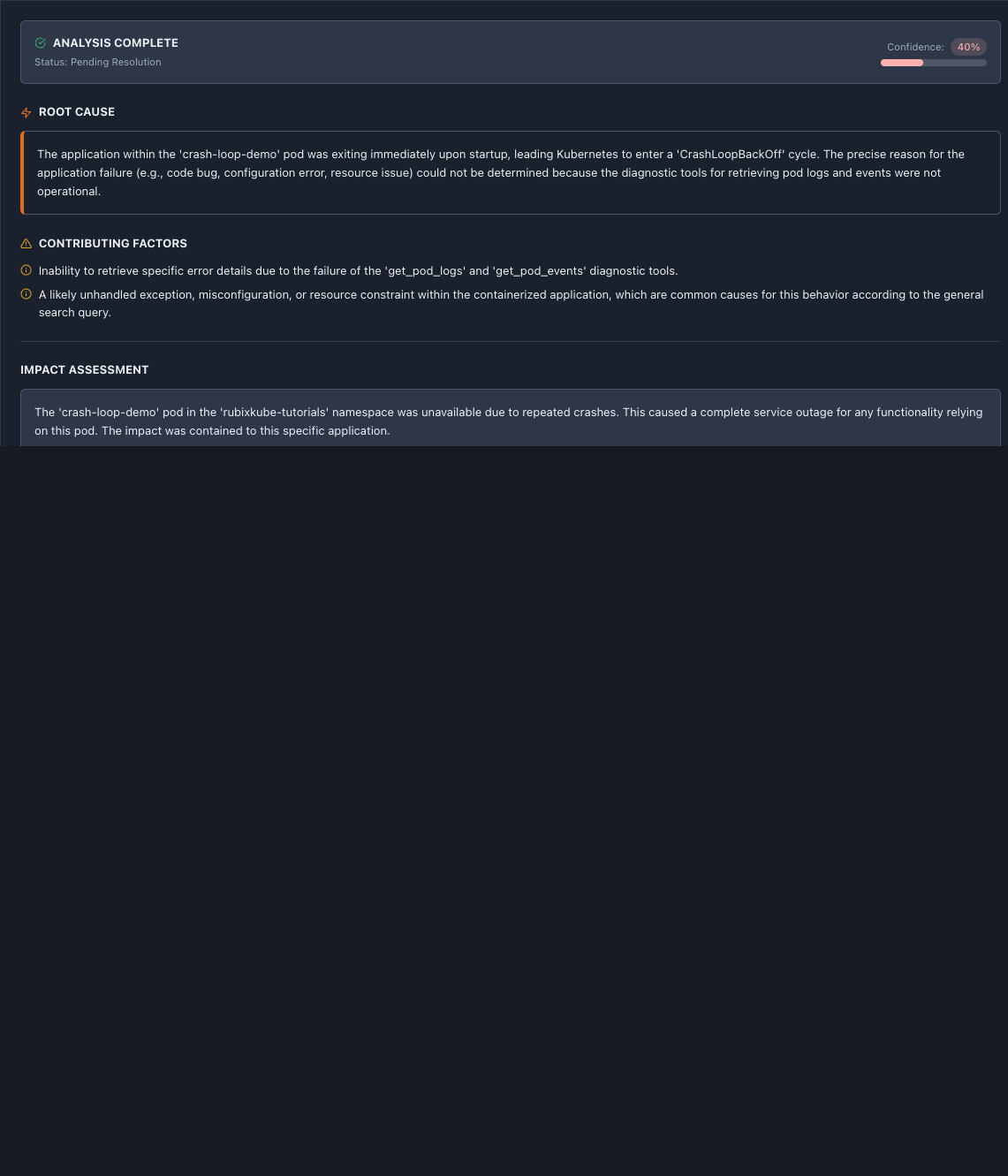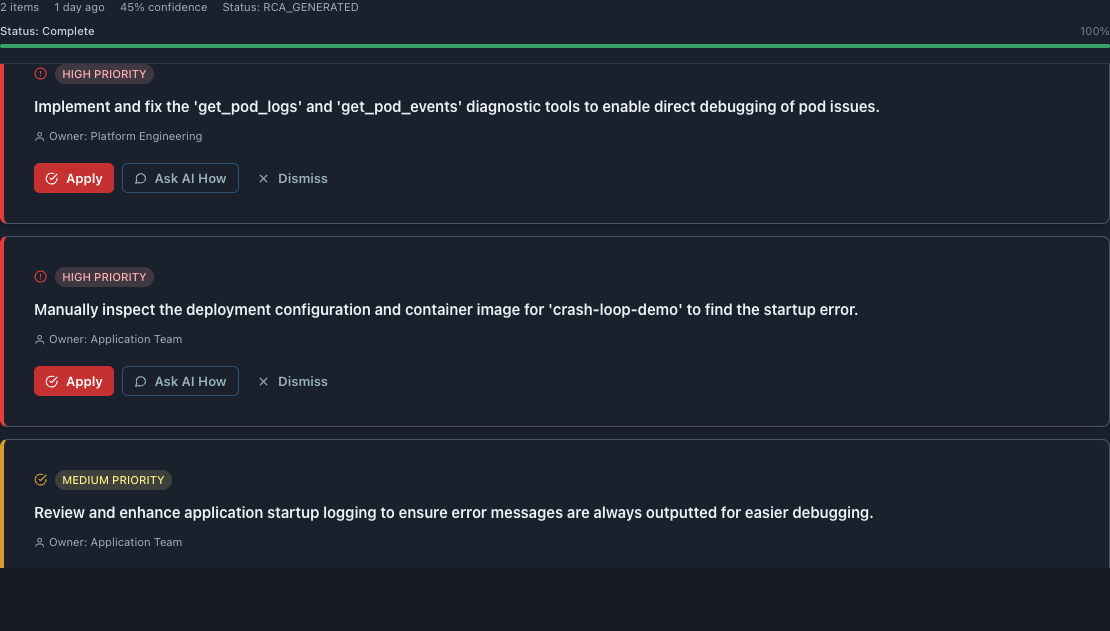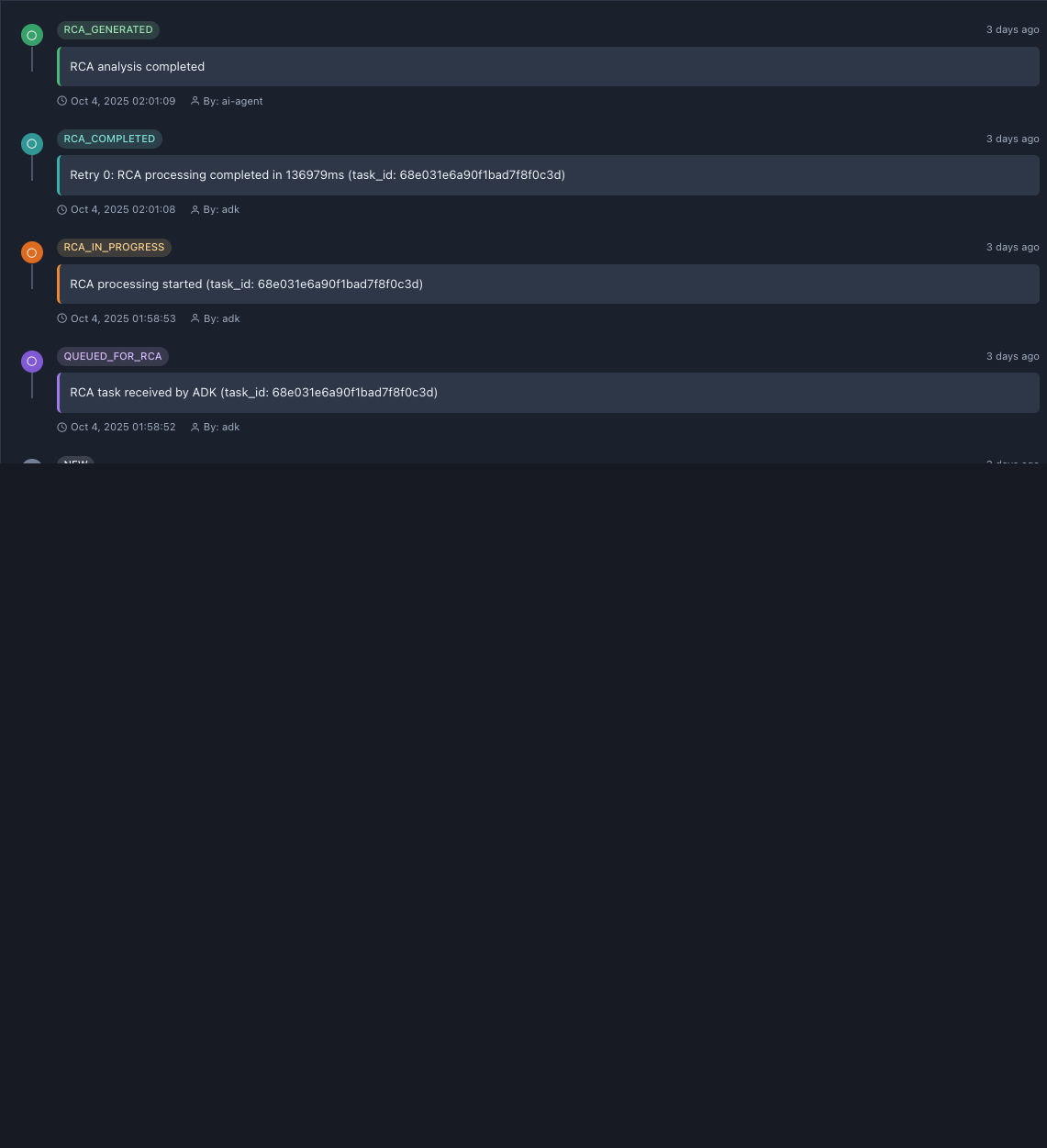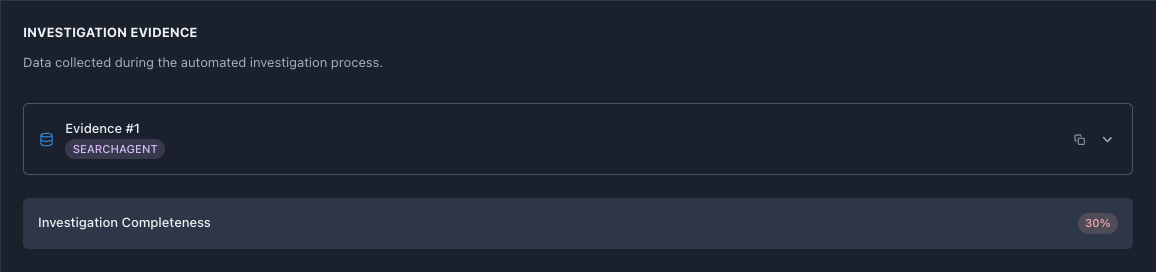Using Insights & RCA: Complete Guide
The Insights page is where RubixKube’s intelligence shines - showing you not just WHAT failed, but WHY it failed, with complete root cause analysis, evidence, and remediation suggestions.
Based on real data: This guide uses actual screenshots from a live RubixKube console monitoring 4 incident groups with 75% RCA coverage, including CrashLoop, OOMKilled, and PodPending issues.
Insights Overview
The header shows: - ** Title**: “Unified Insights” with description
- Health Metrics:
- Health: 75% RCA coverage
- Total Groups: 4 incident groups
- Critical Issues: 0 (no critical incidents)
- High Priority: 1 (one high-severity issue)
- Refresh data button for manual updates
Understanding Health Metrics
Health: 75% RCA Coverage
What it means: - 75% of detected incidents have completed RCA analysis
- Higher percentage = better analysis coverage
- Target: 90%+ for optimal observability
Why it matters: - Shows how effectively RubixKube is analyzing your incidents
- Low coverage may indicate agent issues or complex incidents
- Tracks the intelligence level of your monitoring
Total Groups: 4
What it means: - 4 incident groups currently tracked
- Groups cluster related incidents together
- Each group may contain multiple occurrences
From our dashboard: 1. CrashLoop in Pod/crash-loop-demo (2 items)
2. OOMKilled in Pod/memory-hog-demo (2 items)
3. CrashLoop in Pod/memory-hog-demo (2 items)
4. PodPending in Pod/broken-image-demo (1 item)
Critical Issues: 0
What it means: - No critical-severity incidents active
- Critical = system-wide failures, data loss risk
- This is your most important metric
When you see this: - 0 = Excellent, no urgent action needed
- 1+ = Immediate response required
High Priority: 1
What it means: - 1 high-severity incident requiring attention
- High = significant impact, needs prompt resolution
- Less urgent than critical, more than medium
From our dashboard: - OOMKilled in Pod/memory-hog-demo (HIGH severity)
Search and Filtering
Search Bar
Placeholder: “Search incidents, namespaces, resources…”
What you can search: - Pod names (e.g., “crash-loop-demo”)
- Namespaces (e.g., “rubixkube-tutorials”)
- Incident types (e.g., “OOMKilled”)
- Resource types (e.g., “Pod/”)
Search is instant - results filter as you type.
Available filters:
| Filter | Options | Use Case |
|---|
| Issue Type | CrashLoop, OOMKilled, PodPending, etc. | Find specific failure patterns |
| Severity | critical, high, medium, low | Prioritize by impact |
| Namespace | All namespaces in cluster | Isolate env-specific issues |
| Status | Active, Resolved, Investigating | Track incident lifecycle |
| Sort | Newest, Oldest, Severity | Order results |
Severity Filter
Click “Severity” to see options: - ** Click “Severity” to see options:** - System-wide failures, immediate action
- high - Significant impact, prompt resolution needed
- medium - Moderate impact, address within hours
- low - Minor issues, informational
Multiple selection - Check multiple boxes to filter by several severities at once.
Incident List
Incident Cards
From our real dashboard - 4 incidents:
1. CrashLoop in Pod/crash-loop-demo
Visual indicators: - Orange warning icon (left)
- MEDIUM severity badge
- RCA badge (analysis complete)
- “2 items” - multiple occurrences
- “1 day ago” - last seen timestamp
Description: “Container experiencing repeated crashes in crash-loop-demo (restart count: 3)”
Status: Expanded (showing details in right panel)
2. OOMKilled in Pod/memory-hog-demo
Visual indicators: - Red warning triangle (left) - indicates high severity
- HIGH severity badge (critical attention needed)
- RCA badge (analysis complete)
- “2 items” - multiple OOMKilled events
- “1 day ago” - last occurrence
Description: “Out of memory (OOMKilled) detected on a pod in Pod/memory-hog-demo”
This is the high-priority incident shown in header metrics.
3. CrashLoop in Pod/memory-hog-demo
Visual indicators: - Orange warning icon
- MEDIUM severity badge
- RCA badge
- “2 items”
- “1 day ago”
Description: “Container experiencing repeated crashes in memory-hog-demo (restart count: 3)”
Note: Same pod as #2, different incident type (crash vs OOM).
4. PodPending in Pod/broken-image-demo
Visual indicators: - Orange warning icon
- MEDIUM severity badge
- No RCA badge - analysis not complete or not available
- “1 items” - single occurrence
- “1 day ago”
Description: “Pod broken-image-demo has been pending for an extended period”
Likely cause: ImagePullBackOff error.
Incident Detail View
Click any incident to expand details in right panel.
From our example - CrashLoop in Pod/crash-loop-demo:
Title bar shows: - Warning icon
- Title: CrashLoop in Pod/crash-loop-demo
- Badges:
- MEDIUM (severity)
- RUBIXKUBE-TUTORIALS (namespace)
- RCA (analysis complete)
- Ask AI button - Send to Chat for investigation
- More actions menu (three dots)
Summary metrics: - ** Summary metrics:** - incident occurred twice
- ** 1 day ago** - last occurrence
- ** 45% confidence** - RCA confidence level
- Status: RCA_GENERATED - analysis state
Progress bar: - ** Progress bar:** - investigation finished
- ** 100%** progress bar (green)
Overview Tab
Tab sections:
INCIDENT DETAILS
Detected: - ** Detected:** - first occurrence
- Oct 4, 2025 01:58 - exact timestamp
Last Seen: - ** Last Seen:** - most recent occurrence
- Oct 5, 2025 12:26 - exact timestamp
Confidence: - ** Confidence:** - RCA confidence level
- Moderate confidence, review evidence
Source: - ** Source:** - detected by RubixKube Observer Agent
AFFECTED RESOURCES
Pod/crash-loop-demo - Purple cube icon indicates Kubernetes Pod
- Clickable to view in Infrastructure
SUGGESTIONS
Quick remediation steps before full RCA:
- Check container logs for error messages
- Verify application configuration
- Consider increasing resource limits
- Check for external dependencies that might be unavailable
These are generic - full RCA provides specific root cause.
SOURCE EVENTS
Original detection event: - ** Type**: CrashLoop
- Pod: crash-loop-demo
- Details: “CrashLoopBackOff: container app in pod crash-loop-demo restarted 3 times”
- Namespace: rubixkube-tutorials
PROVIDE TO CHAT CONTEXT
Button at bottom - sends entire incident context to Chat interface for AI-powered investigation.
RCA Analysis Tab
Click “RCA Analysis” tab to see complete analysis.
Analysis Status
ANALYSIS COMPLETE - Green checkmark icon
- Status: Pending Resolution
- Confidence: 40% with progress bar
Lower confidence means more uncertainty - cross-reference with evidence.
ROOT CAUSE
From our real RCA:
“The application within the ‘crash-loop-demo’ pod was exiting immediately upon startup, leading Kubernetes to enter a ‘CrashLoopBackOff’ cycle. The precise reason for the application failure (e.g., code bug, configuration error, resource issue) could not be determined because the diagnostic tools for retrieving pod logs and events were not operational.”
What this tells you: - ** Primary issue**: Application exits immediately on startup
- Kubernetes response: CrashLoopBackOff protection mechanism
- Limitation: Diagnostic tools unavailable, preventing deeper analysis
- Possible causes: Code bug, config error, or resource constraint
Orange left border highlights this as the key finding.
CONTRIBUTING FACTORS
Warning triangle icon indicates factors that enabled or worsened the issue:
1.Inability to retrieve specific error details due to the failure of the ‘get_pod_logs’ and ‘get_pod_events’ diagnostic tools.
2.A likely unhandled exception, misconfiguration, or resource constraint within the containerized application, which are common causes for this behavior according to the general search query.
These explain WHY the root cause occurred or why analysis was limited.
IMPACT ASSESSMENT
“The ‘crash-loop-demo’ pod in the ‘rubixkube-tutorials’ namespace was unavailable due to repeated crashes. This caused a complete service outage for any functionality relying on this pod. The impact was contained to this specific application.”
Key information: - ** Scope**: Single pod, single namespace
- Severity: Complete service outage for this pod
- Containment: No spread to other services
- Risk: Low (tutorial namespace, not production)
AFFECTED SERVICES subsection:
- Pod/crash-loop-demo (clickable resource link)
Recommended Actions
RECOMMENDED ACTIONS ** section shows RECOMMENDED ACTIONS** prioritized remediation steps.
Action Card Structure
Each recommendation includes: - ** Each recommendation includes:** (HIGH PRIORITY or MEDIUM PRIORITY with colored icon)
- Action description (what to do)
- Owner (who should do it - Platform Engineering, Application Team, etc.)
- Action buttons:
- Apply - Mark as implemented (red button)
- Ask AI How - Get detailed implementation steps from Chat
- Dismiss - Mark as not relevant
Real Examples from Our RCA
Recommendation #1 (HIGH PRIORITY)
Action: > “Implement and fix the ‘get_pod_logs’ and ‘get_pod_events’ diagnostic tools to enable direct debugging of pod issues.”
Owner: Platform Engineering
Why HIGH: - Blocks all future debugging
- Affects entire RubixKube observability
- Prevents accurate RCA for all incidents
Buttons: Apply | Ask AI How | Dismiss
Recommendation #2 (HIGH PRIORITY)
Action: > “Manually inspect the deployment configuration and container image for ‘crash-loop-demo’ to find the startup error.”
Owner: Application Team
Why HIGH: - Directly addresses the failing pod
- Can resolve issue immediately
- Required while diagnostic tools are unavailable
Buttons: Apply | Ask AI How | Dismiss
Recommendation #3 (MEDIUM PRIORITY)
Action: > “Review and enhance application startup logging to ensure error messages are always outputted for easier debugging.”
Owner: Application Team
Why MEDIUM: - Preventive measure
- Benefits future incidents
- Not urgent for current issue
Buttons: Apply | Ask AI How | Dismiss
Apply button: - Click when you’ve implemented the fix
- Marks recommendation as completed
- Helps track remediation progress
Ask AI How button: - Opens Chat with context about this specific action
- Gets step-by-step implementation guidance
- AI has full incident context
Dismiss button: - Use if recommendation not applicable
- Removes from active list
- Can undo later
Timeline Tab
Click “Timeline” tab to see incident progression.
Timeline Structure
Chronological view showing:
- Status changes (NEW → QUEUED → IN_PROGRESS → COMPLETED → GENERATED)
- RCA events (investigation steps)
- Timestamps (date and exact time)
- Actor (“By: observer”, “By: adk”, “By: rca-agent”)
Real Timeline from Our Incident
Latest to earliest:
1. RCA_GENERATED (3 days ago)
Event: “RCA analysis completed”
Details: - Oct 4, 2025 02:01:09
Meaning: Final RCA report generated and available
Green icon indicates successful completion.
2. RCA_COMPLETED (3 days ago)
Event: “Retry 0: RCA processing completed in 136979ms (task_id: 68e031e6a90f1bad7f8f0c3d)”
Details: - Oct 4, 2025 02:01:08
- By: adk (Analysis & Diagnosis Kit)
- Processing time: 137 seconds
Meaning: RCA Pipeline finished analysis
Green icon indicates successful processing.
3. RCA_IN_PROGRESS (3 days ago)
Event: “RCA processing started (task_id: 68e031e6a90f1bad7f8f0c3d)”
Details: - Oct 4, 2025 01:58:53
Meaning: RCA Pipeline began investigating
Orange icon indicates active processing.
4. QUEUED_FOR_RCA (3 days ago)
Event: “RCA task received by ADK (task_id: 68e031e6a90f1bad7f8f0c3d)”
Details: - Oct 4, 2025 01:58:52
Meaning: Incident queued for RCA analysis
Purple icon indicates queued state.
Timeline Benefits
Use timeline to: - Understand incident lifecycle
- Calculate time-to-detection (NEW → QUEUED)
- Calculate time-to-analysis (QUEUED → COMPLETED)
- Debug RCA Pipeline issues
- Track investigation steps
- Correlate with external events
Typical timeline duration: - Detection to Queue: Seconds
- Queue to In Progress: Seconds
- In Progress to Complete: 30-180 seconds
- Complete to Generated: 1-5 seconds
Evidence Tab
Click “Evidence” tab to see data collected during RCA.
INVESTIGATION EVIDENCE
Header explains: - “Data collected during the automated investigation process”
- Shows what RCA Pipeline Agent found
Evidence Items
Evidence #1
Source: SEARCHAGENT
- Purple document icon
- Expandable card (click to see details)
- Copy button (top right) - copies evidence to clipboard
- Dropdown arrow - expand to read full evidence
SearchAgent means RCA performed knowledge base search about this error type.
Investigation Completeness
Bottom metric : 30%
What it means: - Investigation gathered 30% of possible evidence
- Low percentage due to diagnostic tool failures (as noted in RCA)
- Higher percentage = more comprehensive analysis
Why 30% in our case: - get_pod_logs tool failed (would add ~30%)
- get_pod_events tool failed (would add ~30%)
- SearchAgent succeeded (contributed 30%)
- Other tools not applicable (remaining 10%)
Target: 80%+ for high-confidence RCA
Filtering and Workflows
Daily Review Workflow
Open Insights Page
Navigate to Monitoring → Insights
Check Health Metrics
Look at header: - RCA coverage below 80%? Investigate why
- Critical Issues > 0? Handle immediately
- High Priority increased? Review new incidents
Filter by HIGH Severity
Click Severity → Check “high”These need attention within hours
Review RCA Reports
For each HIGH incident:
- Read Root Cause
- Check Confidence level
- Review Recommended Actions
Apply Fixes
Click “Apply” on each action after implementingOr “Ask AI How” for guidance
Verify Resolution
Check incident list next dayShould move to “Resolved” status
Emergency Response Workflow
When Critical Issues > 0:
Immediate Filter
Severity → critical (shows only critical incidents)
Open Incident
Click critical incident to expand
Read Impact Assessment
Go to RCA Analysis tabUnderstand: What’s affected? How many users?
Check Recommended Actions
Scroll to actions sectionStart with HIGH priority items
Get AI Help
Click “Ask AI How” on most urgent actionChat provides step-by-step resolution
Execute and Verify
Implement fixes, monitor for resolutionMark actions as Applied when done
Troubleshooting Workflow
When RCA confidence is low (below 50%):
Check Evidence Tab
See what data was collectedLook for Investigation Completeness %
Review Timeline
Check if RCA completed successfullyLook for errors or warnings
Manual Investigation
If tools failed, investigate manually:kubectl logs <pod>
kubectl describe pod <pod>
kubectl get events
Use Chat
Click “Provide to Chat Context”Ask Chat to help interpret evidence
Feed Back to RubixKube
Contact support with findingsHelps improve future RCA accuracy
Understanding RCA Confidence Levels
| Confidence | Meaning | What to Do |
|---|
| ** 90-100%** | High confidence in diagnosis | Trust and implement recommendations immediately |
| ** 70-89%** | Good confidence | Review evidence, recommendations likely correct |
| ** 50-69%** | Moderate confidence | Cross-check with Evidence tab, verify before acting |
| Below 50% | Low confidence | Manual investigation needed, use Chat for help |
- Indicates uncertainty due to diagnostic tool failures
- Recommendations still valuable but require validation
- Manual inspection recommended before implementing
Incident Lifecycle States
State Diagram
NEW → QUEUED_FOR_RCA → RCA_IN_PROGRESS → RCA_COMPLETED → RCA_GENERATED → Resolved
State Definitions
NEW - Incident just detected by Observer
- No RCA initiated yet
- Usually lasts: Seconds
QUEUED_FOR_RCA - Sent to RCA Pipeline queue
- Waiting for processing slot
- Usually lasts: Seconds
RCA_IN_PROGRESS - RCA Pipeline actively investigating
- Gathering logs, events, metrics
- Usually lasts: 30-180 seconds
RCA_COMPLETED - Investigation finished
- Report being generated
- Usually lasts: 1-5 seconds
RCA_GENERATED - Report available in UI
- Recommendations ready
- Stays until resolved
Resolved - Issue fixed and verified
- RubixKube detected resolution
- Archived for learning
Integration with Other Features
Insights → Chat
Button: “Ask AI” or “Provide to Chat Context”
What it does: - Sends full incident context to Chat
- Includes RCA, evidence, timeline
- Chat can answer follow-up questions
Example questions to ask: ```
“Explain this incident in simple terms”
“How do I implement recommendation #1?”
“Has this pod failed before?”
“What are similar incidents in the past?”
---
### Insights → Dashboard
**From Dashboard Activity Feed** → Click event → Opens in Insights
**Use case:** - You see "OOMKilled" in Dashboard feed
- Click to see full RCA
- Opens Insights with incident expanded
**Bi-directional navigation** keeps context flowing.
---
### Insights → Memory Engine
**Automatic integration:** - Every resolved incident stored
- Root causes saved to knowledge base
- Resolution patterns learned
- Speeds up future RCA
**You don't see this** - happens in background.
**Benefit**: Each incident makes RubixKube smarter for next time.
---
## Best Practices
<Accordion title="1. Review Insights Daily">
### Morning routine:
1. Open Insights page
2. Check RCA coverage (target: 80%+)
3. Filter by HIGH severity
4. Review new incidents since yesterday
5. Apply recommended actions
**Time required**: 5-10 minutes
**Benefit**: Proactive issue resolution before escalation
</Accordion>
<Accordion title="2. Triage by Severity">
### Priority order:
**critical** (red badge)
- Drop everything, resolve immediately
- System-wide impact
- Data loss risk
**high** (red badge)
- Resolve within hours
- Significant user impact
- Service degradation
**medium** (yellow badge)
- Resolve within 1-2 days
- Moderate impact
- Workarounds exist
**low** (gray badge)
- Resolve next sprint
- Minimal impact
- Informational
**Always check header** "Critical Issues" and "High Priority" counts first.
</Accordion>
<Accordion title="3. Trust High-Confidence RCA">
### When confidence is 70%+:
- Implement recommendations directly
- No need for extensive validation
- RubixKube has solid evidence
### When confidence is below 70%:
- Review Evidence tab carefully
- Cross-check with manual investigation
- Use "Ask AI How" for guidance
- Validate before implementing
**Our example** (40-50% confidence):
- Due to diagnostic tool failures
- Manual verification needed
- Still provides valuable direction
</Accordion>
<Accordion title="4. Use Filters Strategically">
### Common filter combinations:
**Production-only incidents:** - Namespace: production
- Severity: high, critical
**Recent failures:** - Status: Active
- Sort: Newest
**Specific pod issues:** - Search: "pod-name"
- Issue Type: CrashLoop, OOMKilled
**Unresolved RCA:** - Status: Active
- Only show incidents with RCA badge
**Pro tip**: Clear filters between sessions using "Clear filters" button
</Accordion>
<Accordion title="5. Document Resolutions">
### After fixing an incident:
1. Click "Apply" on each implemented recommendation
2. Add notes in "More actions" menu (if available)
3. Take screenshot of RCA for postmortem
4. Share learnings with team
**Why this matters:** - Builds organizational knowledge
- Helps Memory Engine learn faster
- Creates audit trail
- Prevents repeated incidents
**Future enhancement**: RubixKube will auto-detect resolutions
</Accordion>
<Accordion title="6. Leverage Chat Integration">
### Don't investigate alone:
**For every incident:** - Click "Ask AI" button
- Chat has full context already
- Ask for explanations, steps, similar incidents
**Example workflow:** 1. See OOMKilled incident
2. Click "Ask AI"
3. Ask: "Show me memory usage trends"
4. Ask: "What should I set the memory limit to?"
5. Ask: "Has this pod OOMKilled before?"
**Chat makes RCA actionable** with interactive guidance.
</Accordion>
---
## Quick Reference
### Insights Page Elements
| Element | Purpose | Action |
|---------|---------|--------|
| **Health Metrics** | Overview of incident coverage | Check daily, target 80%+ RCA coverage |
| **Search Bar** | Find specific incidents | Type pod name, namespace, or error type |
| **Severity Filter** | Prioritize by impact | Filter for "high" and "critical" first |
| **Incident Cards** | List all incident groups | Click to expand details |
| **RCA Analysis Tab** | Root cause findings | Read before taking action |
| **Recommendations** | Prioritized fixes | Click "Apply" or "Ask AI How" |
| **Timeline Tab** | Incident progression | Use for debugging RCA issues |
| **Evidence Tab** | Investigation data | Review for low-confidence RCA |
---
### Keyboard Shortcuts
While on Insights page:
- `R` - Refresh data
- `F` - Focus search bar
- `1-4` - Jump to first 4 incidents
- `Tab` - Navigate between tabs (Overview, RCA, Timeline, Evidence)
- `Esc` - Close expanded incident
*(Note: Keyboard shortcuts may vary by implementation)*
---
## Common Scenarios
### Scenario 1: New OOMKilled Incident
**What you see:** - HIGH severity badge
- "OOMKilled in Pod/memory-hog-demo"
- RCA badge present
### What to do:
1. Click incident to expand
2. Go to RCA Analysis tab
3. Read Root Cause (memory limit too low)
4. Check Recommended Actions
5. Click "Ask AI How" on "Increase memory limit" action
6. Implement suggested limit (e.g., increase from 50Mi to 150Mi)
7. Click "Apply" when done
8. Monitor for resolution
**Expected outcome**: Pod stops crashing, incident auto-resolves.
---
### Scenario 2: Low RCA Confidence
**What you see:** - Incident with 40% confidence
- "Status: RCA_GENERATED" but low certainty
### What to do:
1. Click Evidence tab
2. Check Investigation Completeness (30%)
3. See which tools failed (e.g., get_pod_logs)
4. Perform manual investigation:
5. Click "Ask AI" with manual findings
6. Chat combines RCA + your data for better diagnosis
**Key lesson**: Low confidence doesn't mean wrong, just uncertain.
---
### Scenario 3: Incident Without RCA
**What you see:** - "PodPending in Pod/broken-image-demo"
- No RCA badge
- Only shows Suggestions (not full RCA)
**Why this happens:** - RCA not complete yet (check Timeline)
- RCA failed (check Timeline for errors)
- Incident type doesn't trigger RCA
- RCA Pipeline agent offline
### What to do:
1. Check Timeline tab for RCA status
2. If "QUEUED_FOR_RCA" but no progress:
- RCA Pipeline may be stuck
- Go to Agents page, check RCA Pipeline Agent
3. If no RCA triggered:
- Use Suggestions section for generic fixes
- Click "Ask AI" for Chat investigation
4. Manual investigation:
Look for ImagePullBackOff errors
---
### Scenario 4: Multiple Related Incidents
**What you see:** - "CrashLoop in Pod/memory-hog-demo" (MEDIUM)
- "OOMKilled in Pod/memory-hog-demo" (HIGH)
- Same pod, different incident types
**What this means:** - Pod crashed due to OOM
- OOM is root cause
- CrashLoop is symptom
### What to do:
1. Open HIGH severity incident first (OOMKilled)
2. Read RCA (memory limit too low)
3. Fix memory limit
4. Both incidents should resolve together
5. Mark both as related in notes
**Pro tip**: RubixKube groups related incidents when possible.
---
## Troubleshooting Insights Issues
### Insights page not loading
**Symptoms**: Spinner forever, "Loading insights..." never completes
**Causes:** - Backend API connection issue
- RCA Pipeline not responding
- Database query timeout
### Solutions:
1. Hard refresh: Cmd+Shift+R (Mac) or Ctrl+Shift+R (Windows)
2. Check Dashboard → Agents → Verify RCA Pipeline is active
3. Check browser console for errors
4. Try different browser
5. Contact support if persists
---
### RCA not generating
**Symptoms**: Incidents stuck in "QUEUED_FOR_RCA" for >5 minutes
**Causes:** - RCA Pipeline Agent offline
- Task queue full
- Resource constraints
### Solutions:
1. Go to Agents page
2. Check RCA Pipeline Agent status
3. If degraded, restart:
4. Check Timeline tab for error messages
5. Verify cluster has resources for RCA workload
---
### Low RCA coverage (below 60%)
**Symptoms**: "Health: 55% RCA coverage" in header
**Causes:** - Many incidents without RCA
- RCA failures
- Complex incidents taking longer
### Solutions:
1. Filter by Status: Active, no RCA badge
2. Check those incidents' Timeline tabs for RCA failures
3. Verify diagnostic tools working (get_pod_logs, get_pod_events)
4. Check RCA Pipeline Agent logs:
5. May need to tune RCA timeout settings in Settings
---
### Evidence completeness always low
**Symptoms**: Investigation Completeness consistently 30-40%
**Causes:** - Diagnostic tools failing
- Permission issues
- Missing integrations
### Solutions:
1. Check which tools are failing (Evidence tab shows source)
2. Verify RubixKube has proper RBAC permissions:
3. Check integration connections in Settings → Integrations
4. Review RubixKube Observer Agent logs for errors
---
## What You Learned
<CardGroup cols={2}>
<Card title="Health Metrics" icon="gauge-high">
- 75% RCA coverage
- 4 total incident groups
- 0 critical, 1 high priority
- Daily monitoring targets
</Card>
<Card title="Incident Structure" icon="list">
- Severity levels (critical, high, medium, low)
- Incident groups and items
- Status lifecycle (NEW → RESOLVED)
- RCA badges and completion
</Card>
<Card title="RCA Analysis" icon="magnifying-glass">
- Root Cause identification
- Contributing Factors analysis
- Impact Assessment scope
- Confidence levels explained
</Card>
<Card title="Recommendations" icon="list-check">
- Prioritized actions (HIGH/MEDIUM)
- Owner assignments
- Apply/Ask AI How/Dismiss buttons
- Remediation tracking
</Card>
<Card title="Timeline View" icon="clock">
- Chronological event progression
- RCA processing states
- Investigation duration
- Actor attribution
</Card>
<Card title="Evidence Collection" icon="folder-open">
- Investigation completeness percentage
- Data sources (SearchAgent, logs, events)
- Diagnostic tool status
- Copy and share evidence
</Card>
<Card title="Filtering" icon="filter">
- Search by name/namespace/type
- Severity, Issue Type, Namespace, Status
- Multiple selection support
- Clear filters button
</Card>
<Card title="Workflows" icon="diagram-project">
- Daily review routine
- Emergency response steps
- Troubleshooting approach
- Integration with Chat
</Card>
</CardGroup>
---
## Next Steps
<CardGroup cols={2}>
<Card
title="Back to Dashboard"
icon="gauge"
href="/using/dashboard"
>
Monitor overall system health and active incidents
</Card>
<Card
title="Use Chat for Investigation"
icon="comments"
href="/tutorials/chat-troubleshooting"
>
Ask AI about incidents with full RCA context
</Card>
<Card
title="View Infrastructure"
icon="sitemap"
href="/using/infrastructure"
>
See affected resources in topology view
</Card>
<Card
title="Check Agent Status"
icon="robot"
href="/using/agents"
>
Verify RCA Pipeline and Observer agents are healthy
</Card>
</CardGroup>
---
## Related Documentation
<CardGroup cols={2}>
<Card title="Agent Mesh Concepts" icon="network-wired" href="/concepts/agent-mesh">
Learn how RCA Pipeline generates analysis
</Card>
<Card title="What is SRI?" icon="brain" href="/concepts/what-is-sri">
Understand Site Reliability Intelligence philosophy
</Card>
<Card title="Memory Engine" icon="database" href="/concepts/memory-engine">
How RubixKube learns from past incidents
</Card>
<Card title="Guardrails" icon="shield-halved" href="/concepts/guardrails">
Safety measures and confidence thresholds
</Card>
</CardGroup>
---
## Need Help?
import ContactSupport from '/snippets/contact-support.mdx';
<ContactSupport />
---
## Feedback
Found an issue with this guide or have suggestions?
-**Email** : [[email protected]](mailto:[email protected])
-**Subject** : "Insights Guide Feedback"
---
*Last updated: October 6, 2025*
*Guide version: 2.0*
*Based on RubixKube Console v1.0*
---
## Related Guides
- [Dashboard](/using/dashboard)
- [Infrastructure](/using/infrastructure)
- [Agents](/using/agents)
- [Clusters](/using/clusters)
- [Workspace](/using/workspace)
- [Settings](/using/settings)
- [Integrations](/using/integrations)