Using Infrastructure Topology
The Infrastructure page provides an interactive, end-to-end map of your Kubernetes cluster. Use it to understand relationships between resources, assess health, and drill into details using multiple view modes.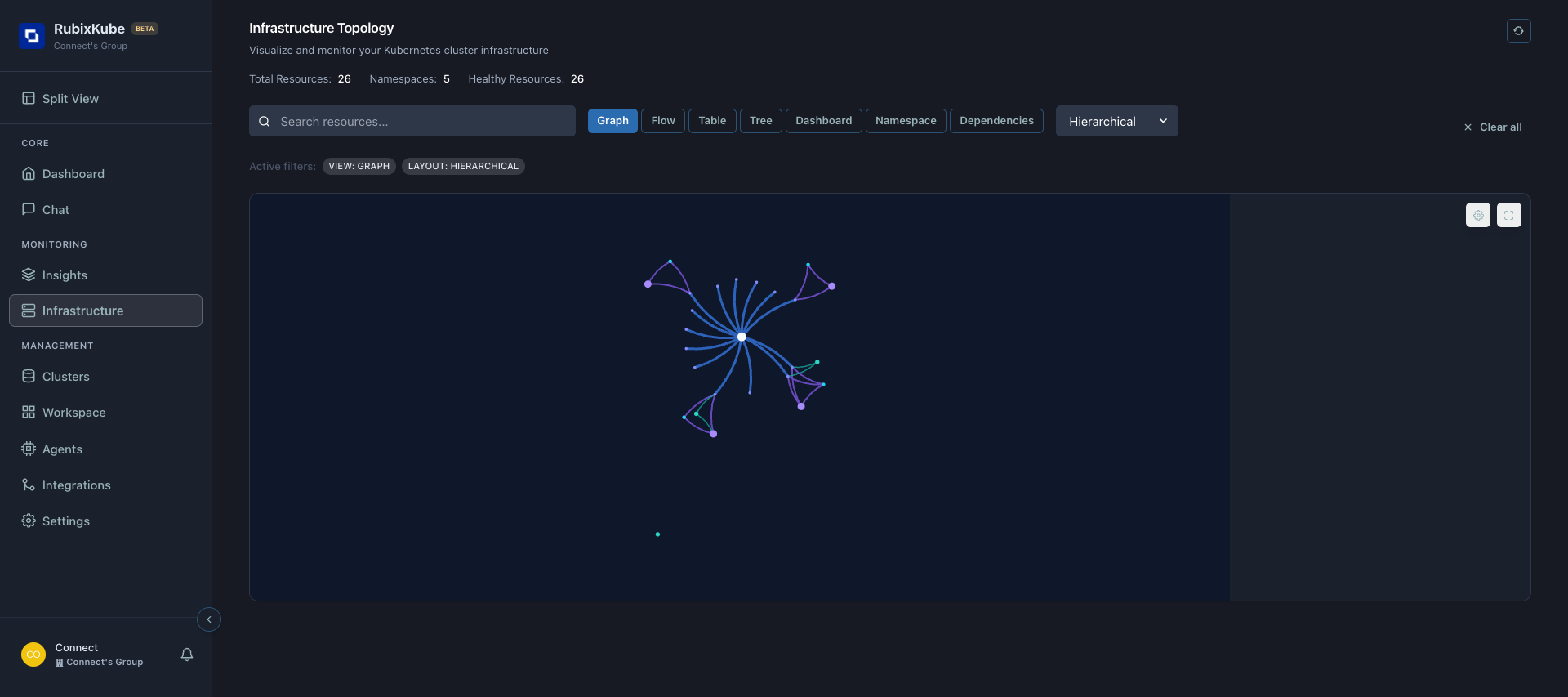
Header and Global Controls

- Title and description: Confirms you are in Infrastructure Topology.
- Refresh: Re-fetches topology and metrics. Use after deployments or scaling events.
Metrics Summary

- Total Resources: Count of all resources indexed in the current cluster view.
- Namespaces: Distinct namespaces represented in the current data set.
- Healthy Resources: Resources reporting healthy state.
Controls: Search, Views, Layout

- Search resources…: Type names, kinds, or namespaces to filter results instantly.
- View modes: Graph, Flow, Table, Tree, Dashboard, Namespace, Dependencies.
- Layout selector (Graph view): Hierarchical, Force, Circular, Tree, Grid.
- Clear all: Removes active filters and resets controls.

Graph View
Graph view renders resources as nodes with relationships as edges. Use it to reason about dependencies and blast radius.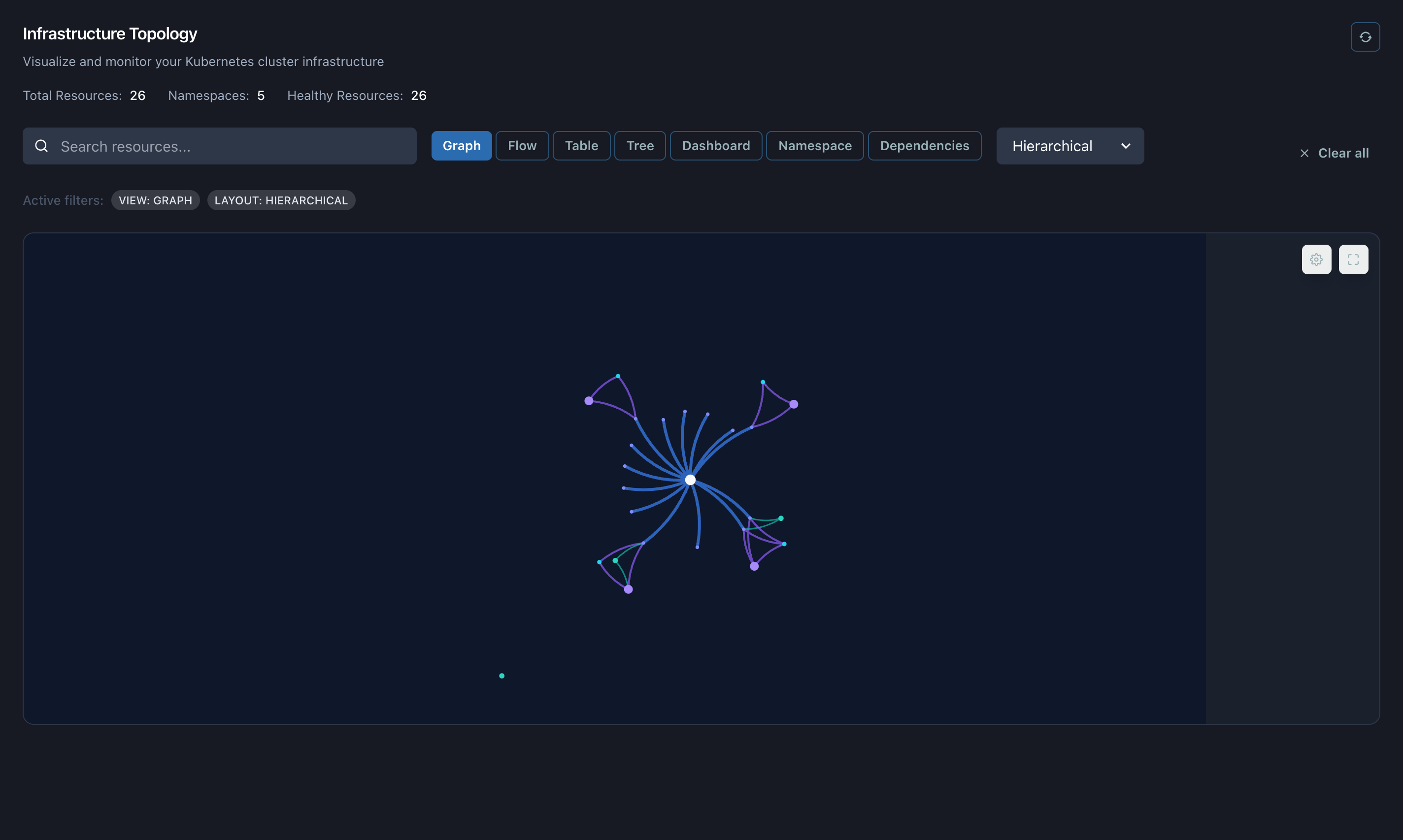
Graph Settings
Open Graph settings to tune readability and performance for large graphs.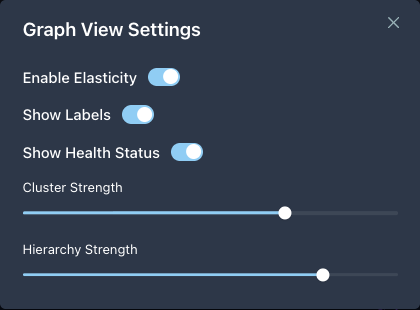
Layouts
Switch layouts to highlight different structural perspectives.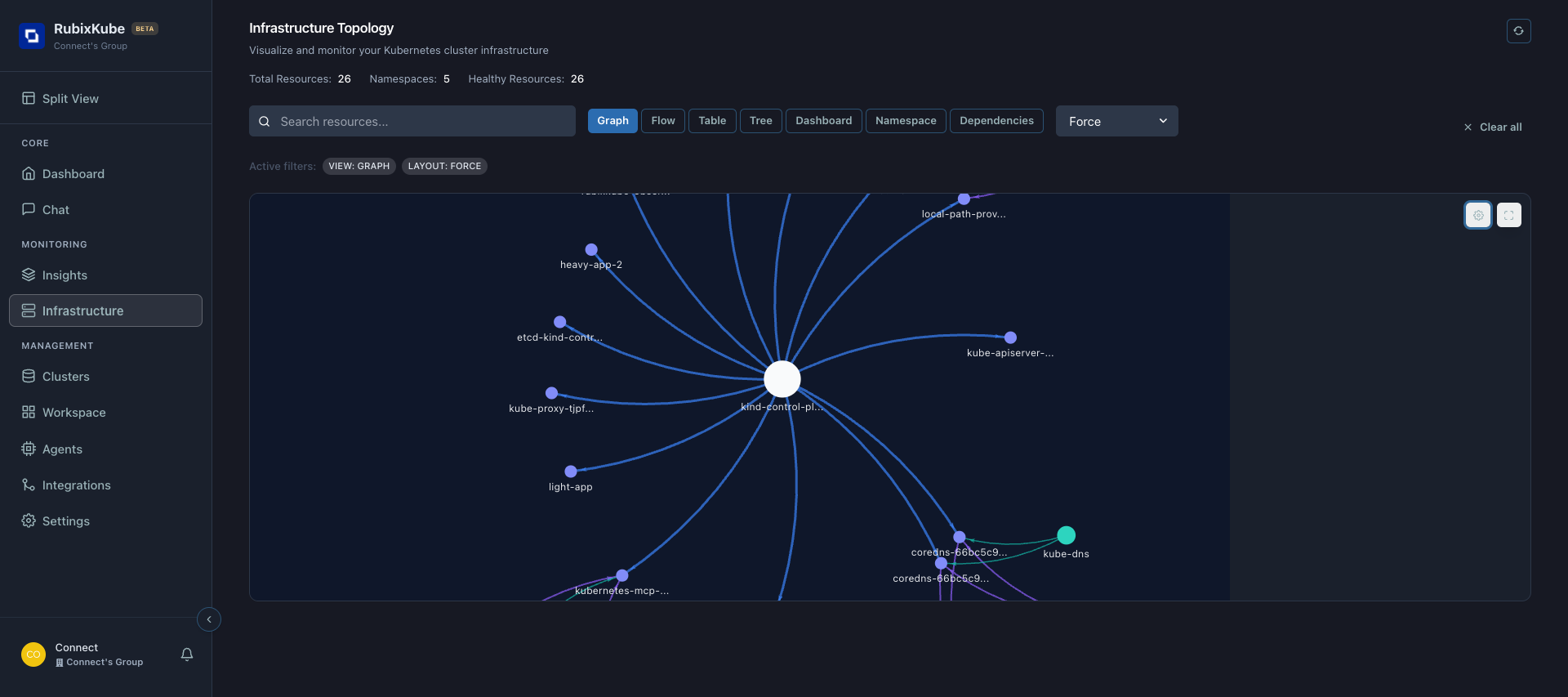
Table View
Table view provides a sortable, scannable inventory with per-row actions.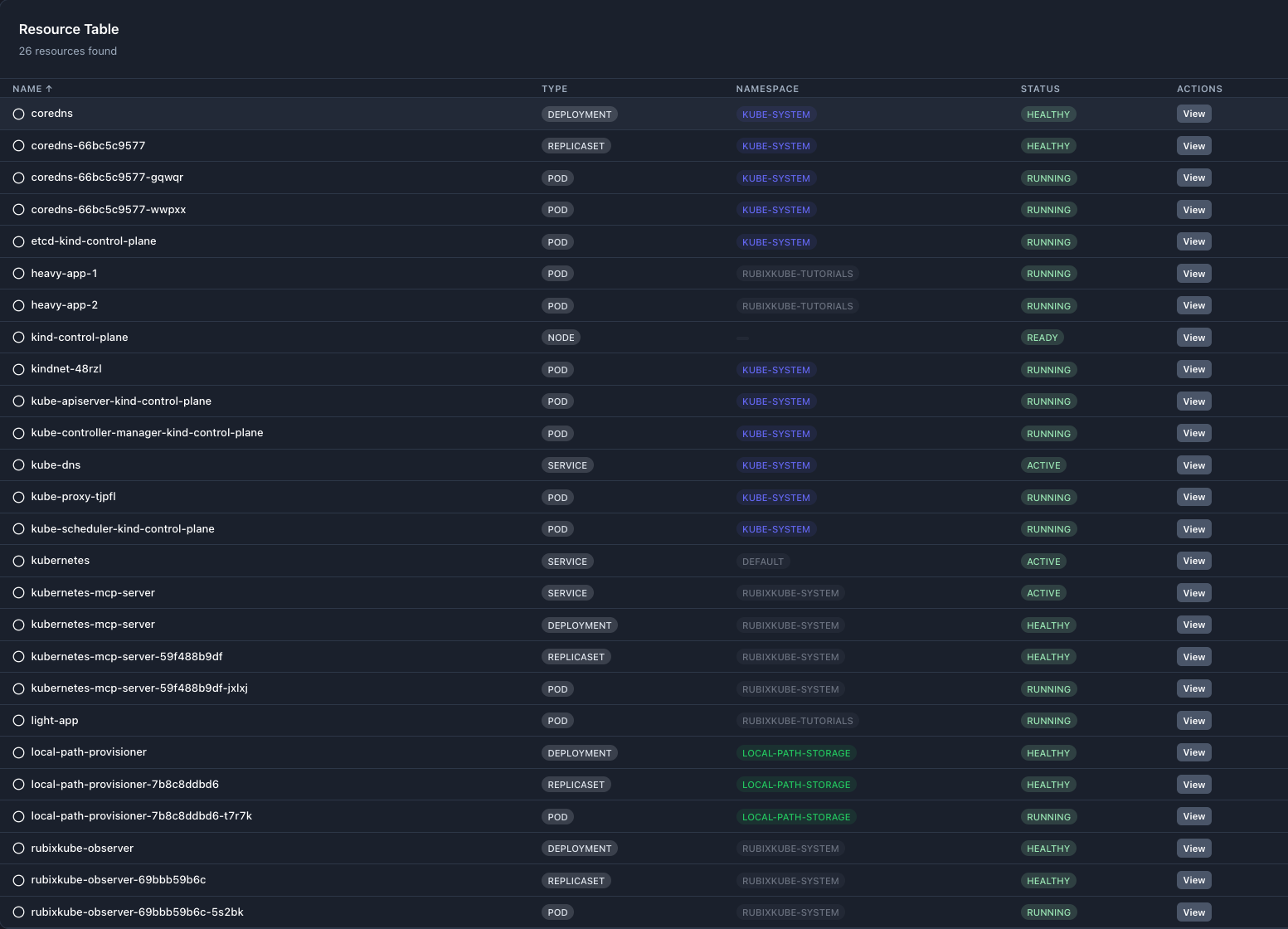
Searching and Filtering
Use the search input to narrow to a namespace, type, or resource name.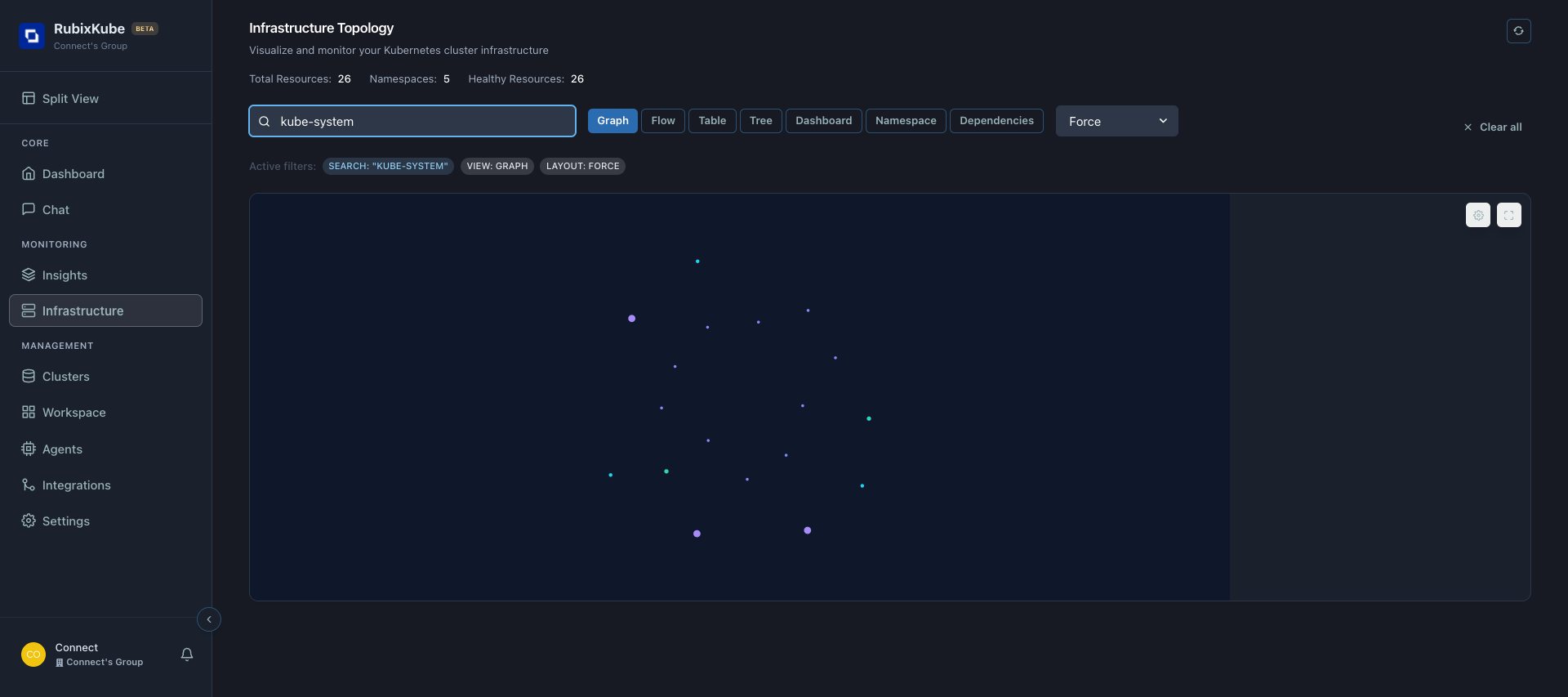
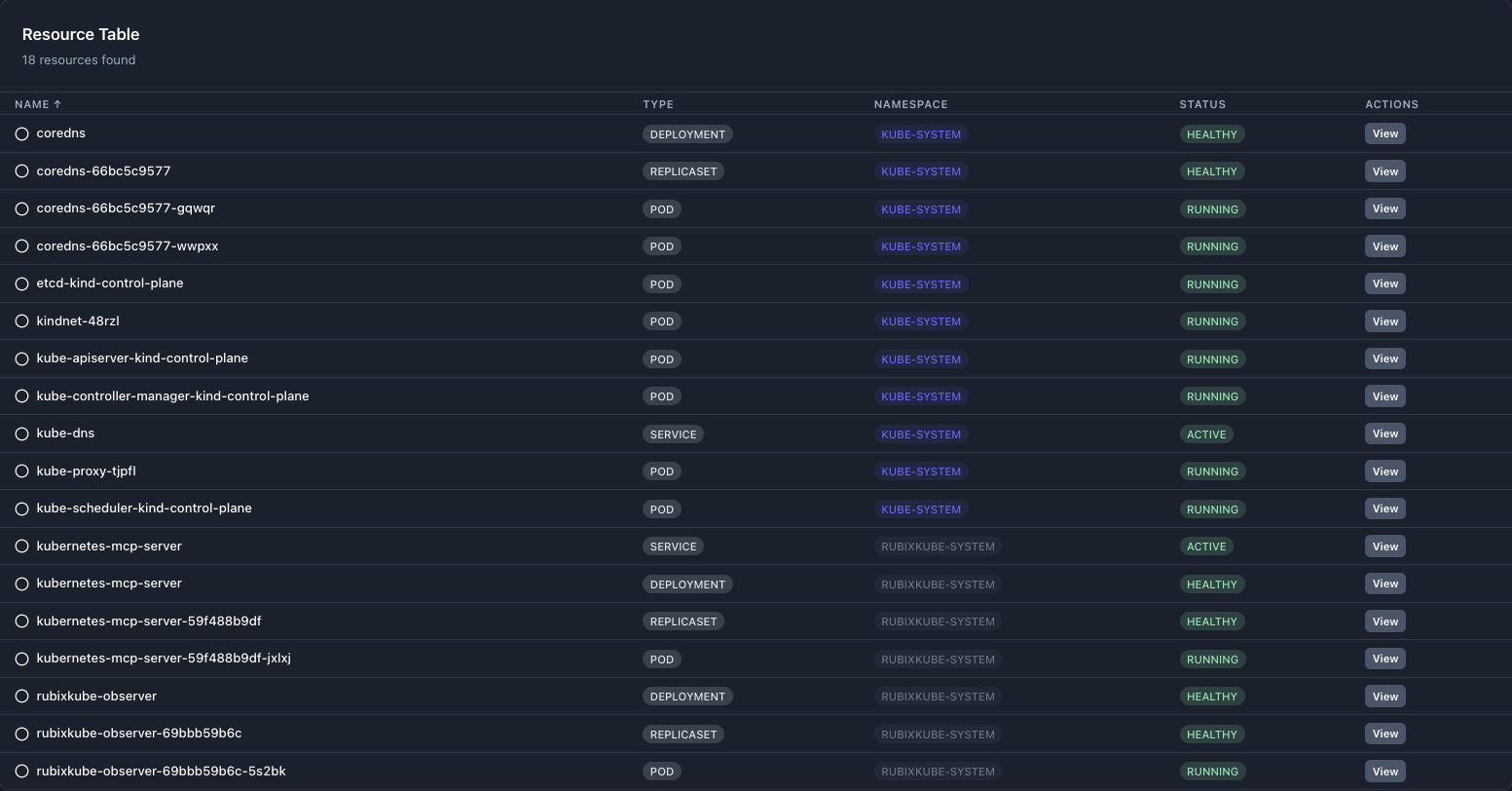
Resource Types
| Type | Description | Example |
|---|---|---|
| Node | Kubernetes worker/control-plane node | kind-control-plane |
| Pod | Smallest deployable unit, containers grouped | coredns-66bc… |
| Deployment | Declarative set of Pods with rollout strategy | rubixkube-observer |
| ReplicaSet | Maintains a stable set of replica Pods | …-59f488b9df |
| Service | Stable virtual IP exposing a set of Pods | kube-dns |
Common Workflows
Investigate a service outage
- Go to Graph view and select the Service.
- Inspect connected Pods for degraded or failing status.
- Switch to Table view and filter by the service’s namespace to see related Deployments, ReplicaSets, and Pods.
Validate a deployment
- After a rollout, click Refresh.
- In Table view, sort by Type and verify Deployment, ReplicaSet, and new Pods.
- In Graph view, confirm edges from Service to the new Pods.
Namespace health review
- Filter by the target namespace.
- Check Summary metrics and Table status column.
- Use Graph settings to enable labels and health for quick scanning.
Tips
- Prefer Hierarchical layout for large clusters; switch to Force for cluster adjacency insights.
- Hide labels for very dense graphs to improve render performance, then toggle them on when zoomed in.
- Use Clear all to quickly reset complex filter states.
Next
- Continue to Using Agents
Related Guides
Need Help?
Contact Support
Email: [email protected]
Please include your Tenant ID (Settings → Organization), timestamp, and screenshots.
Please include your Tenant ID (Settings → Organization), timestamp, and screenshots.
Troubleshooting Guide
Step-by-step fixes for common issues across Dashboard, Insights, Agents, and more.
FAQ
Answers to common questions about setup, RCA, agents, and docs.
Docs Navigation
Browse all guides to learn workflows and best practices.